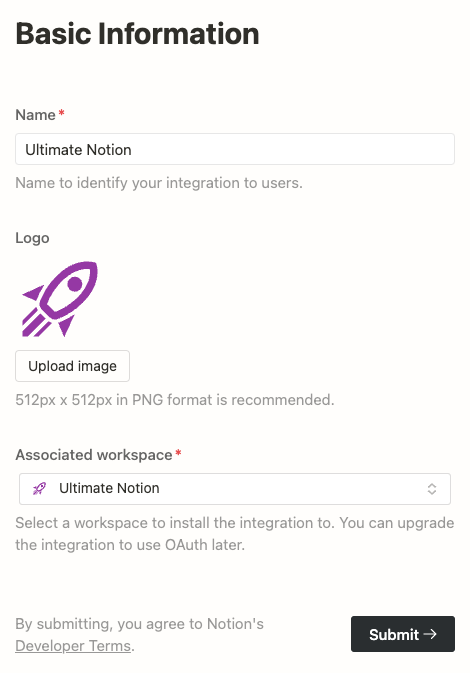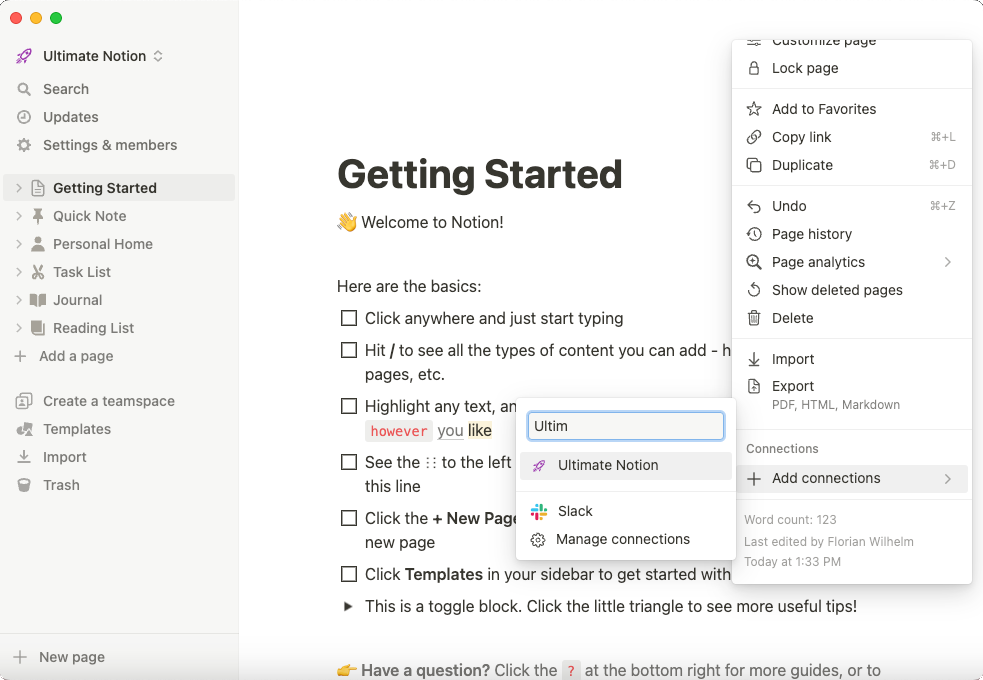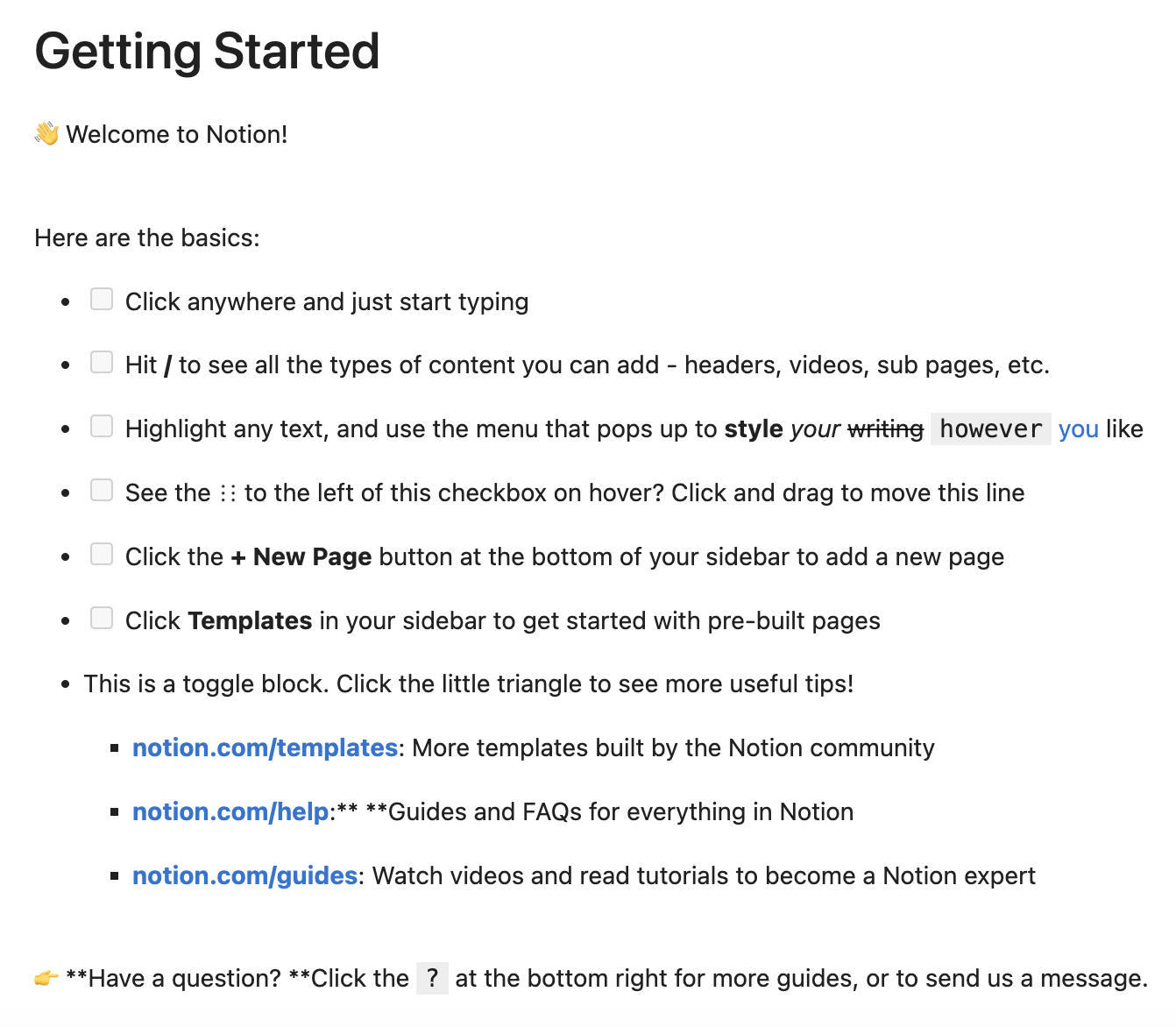Getting started¶
Installation¶
To install Ultimate Notion simple run:
pip install ultimate-notion
or to install all additional dependencies, use:
pip install 'ultimate-notion[all]'
Ultimate Notion needs at least Pyton 3.10. Depending on your system, you might need to use pyenv, conda, etc. to install a more recent version.
Creating an integration¶
Now open the web interface of Notion, select a workspace, click Settings & members, click Connections and choose Develop or manage integrations. This should take you to the My integrations site. Now select + Create new integration, provide a name, a logo and select the Notion workspace the integration should be associated to. After that click the Submit button.
This brings you to the Secrets-site where you need to copy and save the Internal Integration Token, which always starts with secret_. This token will be used by Ultimate Notion for authentication.
Granting access to an integration¶
Open Notion, i.e. the web interface or your Notion app. Make sure the integration you created shows up under Settings & members » Connections. Now select any page you want to access via Ultimate Notion and select the ··· on the upper right. In the drop-down menu, scroll down, select + Add connections, search and select your created integration. A pop-up that you need to confirm will inform you that your integration will have access to the selected page as well as all its children.
Ultimate Notion configuration¶
Ultimate Notion looks up the environment variable ULTIMATE_NOTION_CONFIG for a configuration TOML-file. If this variable is not set, it defaults to ~/.ultimate-notion/config.toml under MacOS/Linux and $HOME/.ultimate-notion/config.toml under Windows systems. If no configuration file is found, a default one is created automatically that will set the Notion token to be looked up using the environment variable NOTION_TOKEN. Alternatively, you can set the your token directly in the configuration file.
Loading a Notion page¶
To try out if your integration works, just copy&paste the following code into your favorite editor or better Jupyter Lab. Replace the content of PAGE_TITLE with the title of the page, you granted access for your integration and make sure your token is set correctly as environment variable or in your configuration file.
"""This example demonstrates how to create an Ultimate Notion session"""
import ultimate_notion as uno
PAGE_TITLE = 'Getting Started'
with uno.Session() as notion:
page = notion.search_page(PAGE_TITLE).item()
page.show()
# Alternatively, without a context manager:
notion = uno.Session()
page = notion.search_page(PAGE_TITLE).item()
page.show()
notion.close()
Run the code and you should see in Jupyter Lab following rendered Markdown code or just the plain output if you run the code in a terminal.
Notion concepts in a nutshell¶
In Notion everything is either a page or a block. A page contains a number of blocks, e.g. headings, text, bulleted list, tables, quotes and so on.
An important and special block is the database, which may be within a page, i.e. inline, as a block or at the same hierarchy level as a page. Every database has a schema, i.e. a set of columns with specific types, e.g. number, text, url, etc., that imposes structured properties on every page within that database. Only pages contained in a database have properties. Notion itself also offers linked databases (with ↗ next to the database title) but those are not accessible via the API, thus you must always work with the source database. A special type of database is a wiki database that comes with a pre-defined schema, i.e., title, last_edited_time, owner, tags, verification.
Besides the properties of pages contained in a database, every page has attributes such as a title, cover, icon, or whether it is archived or not. The title attribute of a page is special and will always be included in the schema if the page is contained in a database. The column name of the title attribute can be customized. Think of the title property as a human-readable identifier, which does not have to be unique! This concept is important when relation properties are used between different databases as the title property of a linked page will show up in the relation column of the other database. If a page is deleted by you using Ultimate Notion, it will not be deleted but archived and this page attribute will be set accordingly.
A page, e.g. with title "child-page", can be contained in another page, e.g. with title "parent-page". This leads to a hierarchy that is typically used for structuring content. We say that "parent-page" is the parent of "child-page" and "child-page" is one of the children of "parent-page". A page at the root of the workspace has the workspace itself as parent. This concept is important as access permissions for integrations are inherited from parent pages. Permissions can only be granted to pages, not to complete workspaces encompassing all pages.
To identify a page, block, user, comment or even a property, Notion assigns each of them a universally unique identifier (UUID), i.e. 32 hexadecimal digits, potentially structured in various fields by a dash, i.e. -. Using for instance, the uuid of a database instead of its title, always you to reference it in your code even after someone changed its title. The UUIDs of pages and databases can be retrieved by using the web interface of Notion or using Copy link from the ···-menu in the upper right corner. The link will have the schema:
https://www.notion.so/{Title}-{UUID}?{PARAMS}
UUIDs of other entities like blocks, properties, users etc. can only be retrieved via the API. Ultimate Notion provides an id-property on most of its objects for that.